For users who want quick access to commands that are often given, the Office provides the Quick Access Toolbar is located on the right of the Office Button. Here the standard consists of the command Save, Undo and Redo.
With minor modifications, existing commands can be added or subtracted according to user habits.
For example, there is a kind of "habit"in MS Excel that whenever going to do printing, it first needs to be previewed via the Print Preview command. In the Ribbon interface, these commands are accessible via the Office Button> Print> Print Preview.
To be more practical, the Print Preview command can be added in the following manner:
1. Right click on Office Button. Select Customize Quick Access Toolbar.
 2. In row Popular Commands (under the Choose commands from), select Print Preview, then click Add to add it to the Quick Access Toolbar (or click Remove to delete it). Click OK.
2. In row Popular Commands (under the Choose commands from), select Print Preview, then click Add to add it to the Quick Access Toolbar (or click Remove to delete it). Click OK. Print Preview command will then appear in the rows of the Quick Access Toolbar.
Print Preview command will then appear in the rows of the Quick Access Toolbar. If there are errors of placement or selection of the command, the command can be immediately deleted by right clicking on it and choose Remove from Quick Access Toolbar.
If there are errors of placement or selection of the command, the command can be immediately deleted by right clicking on it and choose Remove from Quick Access Toolbar. Location of the Quick Access Toolbar can also be moved to the bottom of the Ribbon, with a right click on the Office Button and select Show Quick Access Toolbar Below the Ribbon.
Location of the Quick Access Toolbar can also be moved to the bottom of the Ribbon, with a right click on the Office Button and select Show Quick Access Toolbar Below the Ribbon.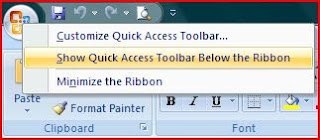 The interface will change as follows:
The interface will change as follows: To restore it to its original location, the steps are the same as above but by choosing Show Quick Access Toolbar Above the Ribbon.
To restore it to its original location, the steps are the same as above but by choosing Show Quick Access Toolbar Above the Ribbon.



















0 comments
Post a Comment
Thank you for your visit, Please leave a comment and a time to click on one of the ads ...